Should You Upgrade Your Phone? Here’s What to Know
1001
17/12/2024
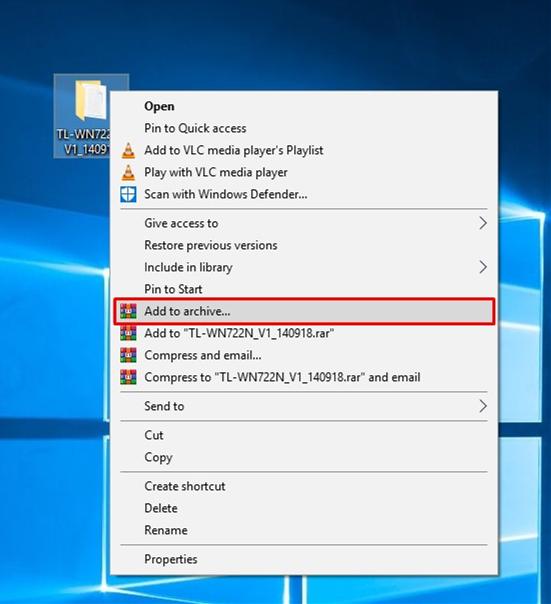
WinRAR is one of the most reliable and popular software when it comes to compressing and protecting compressed data. It is handful utility software for accessing files stored in most popular compression format after ZIP that's RAR. RAR is compression protocol which compresses large files by storing duplicated data in files more efficiently and occupying less storage space. RAR files are not natively supported by Windows so there is software like WINRAR that are used for that purpose. Not everyone just compresses files with WinRAR and send it right away, there are peoples who are looking for security and WinRAR can protect their compressed data using password protection. Once compressed and password protected the data cannot be decompressed without password. In this article, we will discuss how to
password protect WinRAR
archives.
Part 1: How to Password Protect Archives with WinRAR on Windows
Method 1. How to Create Password to An Archives with WinRAR
WinRAR provides ability to create password protected archives using WinRAR add password and block access to all those without password. Only personnel with password will be able to access files and folders inside password protected archive that you will create. Here's a step by step tutorial of How you can create a password protected archive using WinRAR:
Step 1: Select a file or folder that you want to add in archive and "
Right Click
" on it.
Step 2: Click on "
Add to archive...
" a Window will be open.
Step 3: Enter Name, Choose Compression Format and Other Properties. Then Click "
Set Password
" to set password on your archive.
Step 4: Enter password in "
Enter Password
" field with you want to protect archive and confirm it in "
Reenter password for verification
" and Click on "
OK
".
Step 5: Click on "OK" in WinRAR's window that was opened in "Step 2" and you are Done creating a password protected WinRAR archive.
Method 2: How to Add A Password to An Existing WinRAR Archive
Let's say you've received a compressed file and you've made few secret changes (like added or deleted private files from archive) now you want to set a password because it would be invulnerable to send unprotected files. There is a way to set password on an existing WinRAR archive and here's how you can do it.
Step 1: Open RAR or compressed file with WinRAR and then click on "
Tools
" from context menu. Once menu open choose "
Convert Archives
". You can also press "
CTRL+Q
" on your keyboard to open Convert Archives.
Step 2: In next popup you will see an option of "
Compression
" click on it and you will be sent to compression menu.
Step 3: Select "
Set Password
" as shown in screenshot below to choose/set password, a password selection popup will be displayed.
Step 4: Enter password in "
Enter Password
" field with you w
ant to protect archive and confirm it in "Reenter password for verification
"
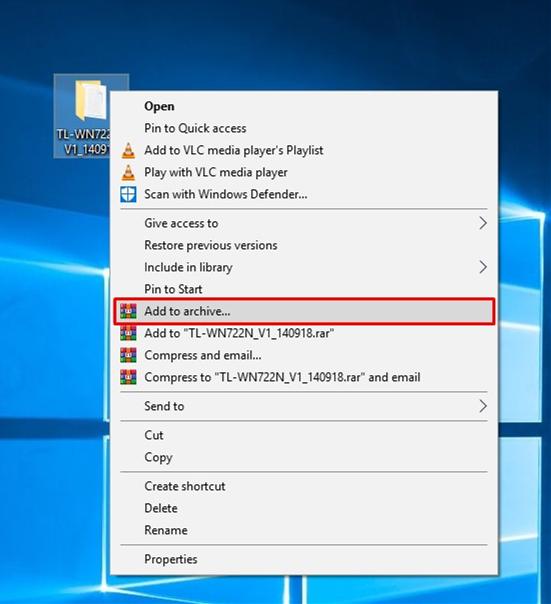
Step 5: Now click on "
Yes
" when asked "
are you sure you want to encrypt converted archives?
"
Step 6: Wait for few seconds or minutes depending upon the size of your archive.
That's it and you are done protecting an existing WinRAR archive with Password.
Part 2. How to Create Password Protected Archives with WinRAR on Mac
First of all, you need to download WinRAR for Mac OS from rarlab.com/download.htm and install it. RAR is an archive format designed and developed by RARLABS.
Step 1: Open WinRAR on your Mac.
Step 2: To Add files or folders click on "
Add
" and choose files that you want to protect with WinRAR.
Step 3: To Set password on your RAR archive click on "
Set Password
" on right bottom of WinRAR window.
Step 4: Enter your password in both fields, make sure to choose strong password that is not breaking, however it depends on the importance of data that you are willing to protect. Now Press "
OK
".
Step 5: Press "
OK
" in your WinRAR window and compression will start and you will get RAR archive after short time. The RAR processing time depends on performance of your computer and size of data.
Bonus Tips: How to Unlock Password Protected WinRAR Archive
Yes, it is possible to unlock password protected WinRAR archives, to achieve this we need to download a software known as
PassFab for RAR
. This is software that helps you to unlock WinRAR password protected files. It recovers forgotten passwords of encrypted WinRAR archives (RAR). Including latest versions of WinRAR. There are three types of attacks that are done to ensure decryption of forgotten RAR password Brute-force Attack, Brute-force with Mask Attack and Dictionary Attack. Following are the simple steps that you need to follow to unlock RAR with PassFab:
Step 1: Download PassFab for RAR and install it. Once installed, open this program on your PC.
Free Download
For Win 10/8.1/8/7/XP
Secure Download
Step 2: Once PassFab is opened click on "
Add
" to add a RAR file to break its password. A file chooser will open, select file.
Step 3: Check type of attack that you want to proceed with and Click on "
Start
" to start unlocking RAR file.
Step 4: Once process is completed you will be shown the password of RAR file simple click on "
Copy
" or note it somewhere safe and try to remember it. Now open your RAR file and extract when asked for password enter the password you got from PassFab to uncompressed.
Summary
You have all the information you required to create a password protected archive. Not just that now you know how to make an old RAR file password protected and break its password with PassFab for RAR when required.
Free Download
For Win 10/8.1/8/7/XP
Secure Download
