Complete List of MS-DOS Commands
3324
30/11/2021
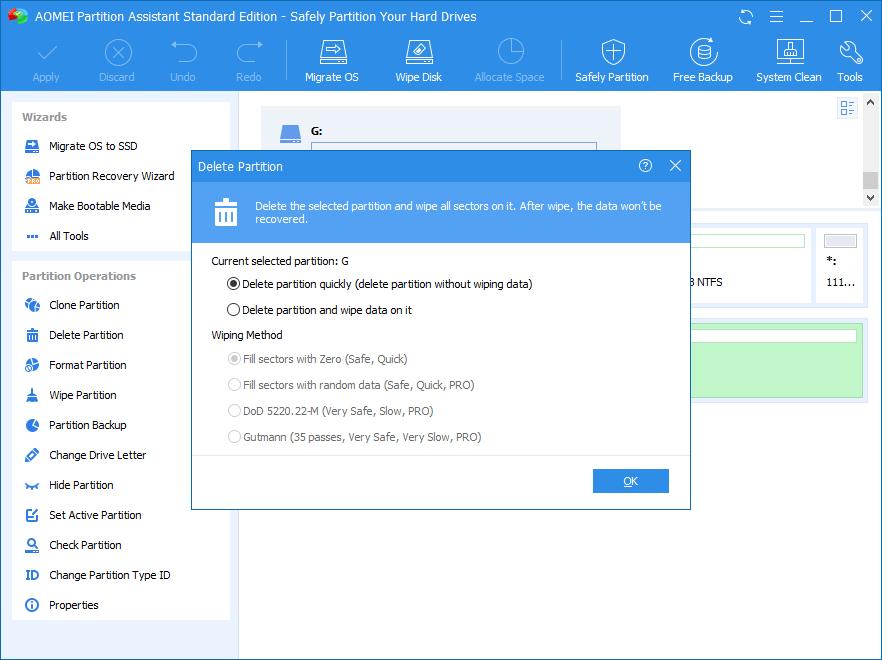
Scene
I have a hard drive protected by Bitlocker. Login, password and restore key areunknown. All I want to do is wipe the whole hard drive. I have no access to thedrive when I try to boot from a Windows installation disc, since it asked for therestore key that I don’t have. Is there any way to format the whole encrypted drive and make it usable again?
Do you know about encrypted hard drive?
An encrypted hard drive is a hard drive using disk encryption to protect informationfrom converting it into unreadable code that cannot be deciphered by unauthorizedpeople. You can use the disk encryption software or hardware to encrypt every bit ofdata that stores on a disk. Starting with Windows Vista, Windows provides users afeature named BitLocker, which is a full disk encryption solution designed toprotect data by providing encryption for entire volumes. It uses the AES encryptionalgorithm to encrypt whole hard drive.
Why format an encrypted hard drive?
In general, you cannot decrypt the encrypted hard drive if you forgot the password orrestore key after you encrypted the entire hard drive. What should you do if you want to reuse the hard drive? Don’t worry if you have no idea. In this article, we will guide you to solve this problem. The only way to solve the encrypted hard drive is to format encrypted hard drive properly.
How to format a BitLocker encrypted hard drive in Windows 7/8/10?
Here are two ways to format encrypted drives. One is to unlock BitLocker drive fromcommand prompt, the other is to format/erase with
AOMEI Partition Assistant Standard
.You can refer to the following instructions:
Solution 1. Unlock BitLocker encrypted drive from command prompt
1. Hit
Win+R
key, then type
diskpart
and press
Enter
.
2. Then input these commands below in turn:
◆ list disk
◆ select disk n
, where the n stands for the disk you wantto format.
◆ list partition
◆ select partition n
, where the n stands for the encrypted hard drive you want to delete.
◆ delete partition override
3. Type exit to close window. This will wipe all the data on the encryptedhard drive. Then you could create new partition on that drive again.
Solution 2: Format BitLocker encrypted HDD with free partition software
AOMEI Partition Assistant Standard is a professional disk partitioning software,which helps you to figure out the best two solutions to format an encrypted har
ddrive. Format encrypted hard drive; delete partition and create partition on it. Free download it and have a look at how it works.PS.
: The freeware is compatible with Windows 10/8/7/Vista/XP. If you are running Windows Server OS, please switch to
AOMEI Partition Assistant Server
.
Download Freeware
Win 10/8.1/8/7/XP
Secure Download
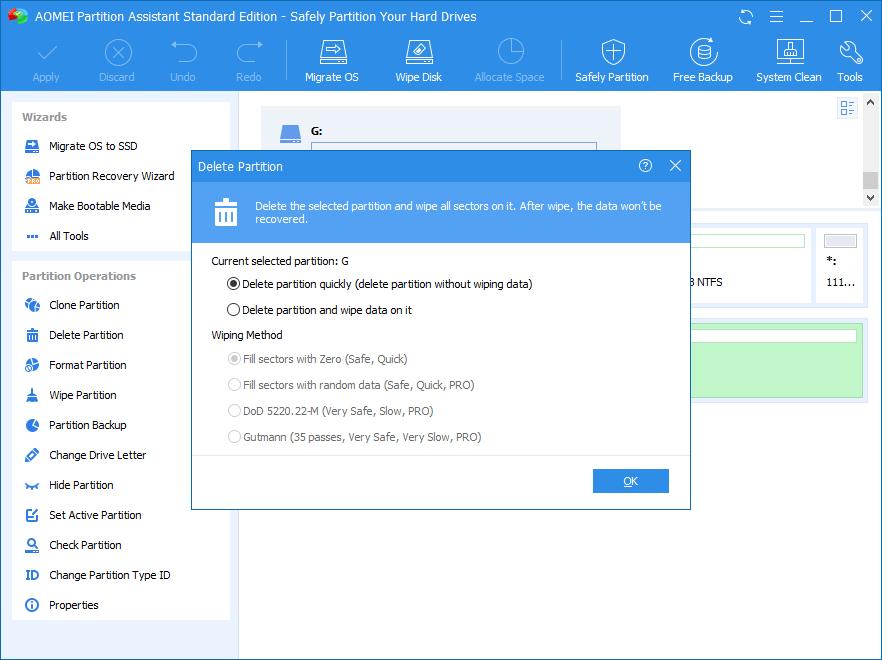
Our industry requires no accreditation to provide services. This means that anyone can start up their own I.T solut… https://t.co/abwNx2DMET
— The IT Company - AB Fri Apr 17 15:14:29 +0000 2020
Format encrypted hard drive directly
1. Install and launch the program. Right-click the BitLocker encrypted hard drive andchoose
Format Partition
.
2. Select the file system for the encrypted HDD.
3. Click
Apply
to format a BitLocker encrypted hard drivewithout key.
Then restart your computer, you will find the BitLocker has been removed.
Alternative to format BitLocker encrypted hard drive directly
There has another way: you have to delete all partitions on the encrypted HDD, thencreate a new partition on it, then you will find that you have already removeBitLocker from the encrypted hard drive. The steps are listed below:
1. Run the program, and click the encrypted hard drive and choose
DeletePartition
at the left hand.
2. Select a method to delete the partition, hit
OK
.
3. Click
Apply
to unlock a BitLocker encrypted drivewithout password.
4. Then right click the BitLocker encrypted hard drive, select
CreatePartition
.
5. Choose the proper file system for that partition, hit
OK
to continue.
6. Press
Apply
to create a new partition without BitLockerencryption.
After these ways to remove BitLocker from encrypted hard drive, you can use the harddrive now. Besides, AOMEI Partition Assistant allows you to do
write protected removal for hard drive/USB drive/SD card
, move partition, extend partition, create bootable media, etc.
The Professional edition
provides you more advanced functions like
allocate free space
, convert the primary partition to Logical partitions, etc.
