MSI Global
3103
03/10/2021
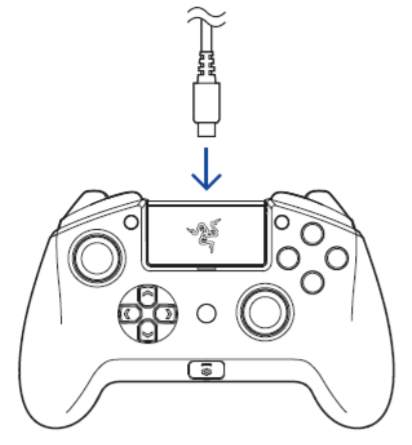
There are two ways to connect your Razer Raiju Tournament Edition to your PC. One, is to connect the controller via Bluetooth and the other is to connect via USB.
Note
: To play PC games outside of Steam, you will need to install the
PC Input Driver
.
Below are the steps on how to connect the Raiju Tournament Edition to your computer via USB:
Set the Mode Switch to USB.
Plug the micro-USB connector to your Razer Raiju Tournament Edition.
Connect the USB Type-A side of the connector to your desktop computer.
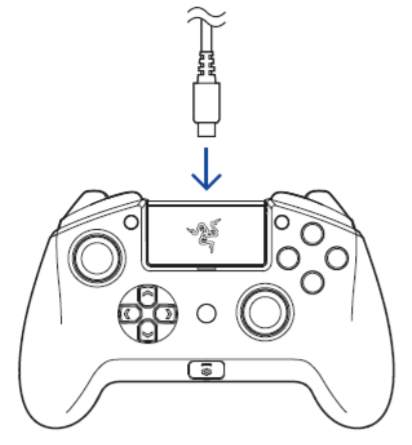
Can we just take a minute to thank @LehuaSuperfina for having a YouTube video on how to connect a Razer Raiju Contr… https://t.co/ncMAcvU4TT
— 💕 Bunny Seraphine 💕 Sat Feb 13 13:54:39 +0000 2021
The drivers will automatically install.
You can also manually update the drivers via the “Device Manager”. Under “Action”, select “Scan for Hardware Changes”.
Below are the steps on how to connect the Raiju Tournament Edition to your computer via Bluetooth:
Note:
Make sure that your PC is turned on and Bluetooth connectivity is activated before proceeding.
Set the Mode Switch to “PC BT”.
Activate pairing mode by holding both the “OPTIONS” and “PS” buttons until the status indicator starts blinking rapidly.
On your PC, go to Settings > Devices > Bluetooth & other devices > add Bluetooth or other device > Bluetooth and select Razer Raiju Tournament Edition.
Click “Done” to close the confirmation and your Razer Raiju Tournament Edition is ready to go.
