MSI Global
3117
03/10/2021
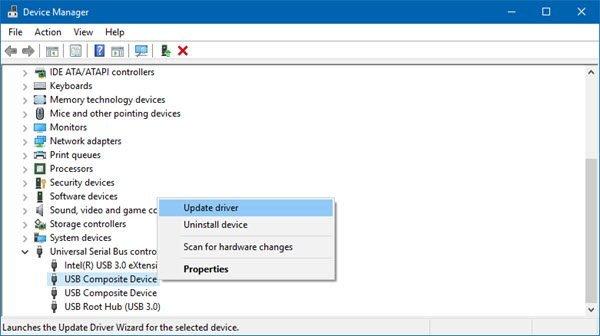
What Are USB Driver Issues?
The aim of the Universal Serial Bus (USB) standards was to create a method of common networking for computer devices, including the protocol for exchanging data and instructions between computers and peripheral devices. Sometimes it may not work properly.
If you upgrade your operating system or buy a new
USB device like a printer or mouse or external drive
, you may encounter several types of problems such as:
Your device is not recognized by the computer when plugged into the USB port.
Although the device manager recognizes the device, a yellow warning icon indicates that you cannot use the device in the current state.
Windows has automatically installed a driver, but the device doesn’t seem to be working.
Outdated drivers can cause conflicts with other devices
Infecting or damaging drivers can cause your system to crash unexpectedly
You can solve these issues by updating the USB driver.
How to Update USB Drivers on Windows 10?
The USB driver needs to be updated after some time. Here are some of the methods that will help you update your USB driver.
Using Windows update
Using Device Manager
Update your USB driver manually
You will need an administrator account to follow these suggestions.
1] Windows Update
Windows also update drivers using the Windows update functionality. It looks for drivers to upgrade on both scheduled and
user-initiated Windows updates.
Follow these steps to update your USB driver using Windows Update:
Open
Settings > Update & Security > Windows Update
Right under it, look for a clickable link—
View optional updates
.
Under Driver Updates, a list of updates will be available, which you can choose to install if you are facing an issue manually.
From there, you can choose to update your USB drivers to the latest stable version.
This feature is useful as you can see all the driver updates available for your system here in one place. If you have a specific problem because of an outdated driver; then, you can choose to install it.
2] Device Manager
Microsoft knows that the driver issues are a
menace. Therefore, it provides a tool known asDevice Manager
in Windows systems to resolve the driver problems. You can use it to update USB drivers on Windows 10.
Automatic/Manual Update:
When it fails to find a driver, Device Manager shows a button labeled
Search for updated drivers on Windows Update
, which opens the Settings app to the Windows Update page. To find this button, right-click a device and select
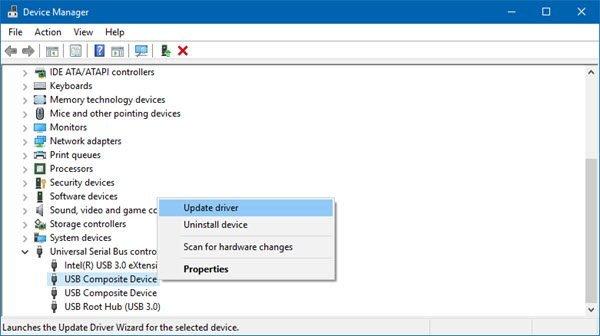
Properties
Always carry a Swiss Army knife? Here's how to upgrade it to the 21st century with a USB stick: http://t.co/0CHiDkaX
— Lifehacker Wed Mar 07 14:19:32 +0000 2012
. On the
Driver tab
, select
Update Driver
and then
Search automatically for drivers.
Windows Update: In this case, you will get another option when you ask Windows to find an update. Click on the link—
Search for updated drivers on Windows Update—
and then select
View optional updates > Driver updates
to install the drivers manually.
3] Update your USB driver Manually
If you want to update your drivers
manually
, there are a few ways.
Right-click the
Start menu >
select
Device Manager
.
Select the
USB device
where you want to update the driver from the
USB devices list
.
Right-click it, then select the
Update Driver
.
Please select the option
Browse my computer for the driver software
for the new driver
A browser window will open, allowing you to select the file from the folder where you saved the downloaded driver.
After you’ve selected the new driver, click
Next
to begin the update.
The driver will be updated with your downloaded file.
Update USB Drivers is easy but can be tricky at times. I hope this post will help you update USB drivers on Windows 10. Windows Update can download the updates rather easily, but at times can result in issues.
